Instructions On Enabling 2-Step Verification For SAMs
Beginning on a soon to be determined date, we will require all Hancock County School District staff to use 2-Step Verification to access Central Access SAMs accounts. The process to enroll is very simple and only takes a minute or two to complete. Please complete this process now to avoid being locked out of your computer. This policy will help secure all staff SAMs accounts from unwarranted access. Attached are step-by-step instructions to complete the enrollment. Please reach out if you have any questions or concerns.
1. Login to SAMs and you should get the prompt below, if you do not, then proceed to step 3

2. Click Enable. Once you click Enable, every time you login to a new device, you should see this prompt. Check your email and then enter the code and click "Remember Device". If you did not receive a code, please reach out to the Technology Department as your email that is in SAMs may be an old one if you had a name change.


3. THE STEPS BELOW ARE FOR ONLY PEOPLE THAT DID NOT ORIGINALLY GET THE PROMPT AS THEY SKIPPED IT IN THE PAST.
Once you log into SAMs, click on the icon in the top right that is circled below:

3A. Scroll down and click the box next to "Enable Two Step Verification" and click "Apply Settings" (Now you can go back to step 2):